In our previous container series, we looked at how containerization has revolutionized how we deploy web apps by creating a lightweight, portable, and scalable application bundle as a container and making deployment easy, reproducible, and efficient. We also looked at how containers work under the hood.
This week, we discuss how docker works under the hood, dockerize the sample react application and learn multi-stage build in docker.
Before we get started, let’s see what cloud services are you using at work for deploying containers.
How does Docker work?
Three components of Docker.
Docker uses Client-Server Architecture.
Docker Client
The interface that users interact with docker host. It sends commands to the Docker Daemon (part of the Docker Host) to execute. Commands like docker build, docker run, and docker pull are all issued through the Docker Client.
Docker Host
Docker Host does all the heavy lifting of building and packaging containers.
Components:
Docker Daemon (dockerd): The core service that runs on the host machine.
Containerd: A high-level container runtime daemon that manages the complete container lifecycle.
Runc: The low-level container runtime that actually runs the containers.
Containers: Instances of Docker images running as applications.
Images: Read-only templates used to create containers.
Networks: Configurations that allow Docker containers to communicate with each other.
Volumes: Persistent storage mechanisms for Docker containers.
Registry
A repository for Docker images. Just like GitHub but for your container images.
Stores Docker images. Docker Hub is a public registry provided by Docker, Inc., but you can also set up your own private registry. AWS Cloud offers services like Elastic container Registry (ECR) to host your images.
Basic Docker Commands
CLI Commands: Users issue commands through the Docker Client using the Docker CLI.
docker build: Creates an image from a Dockerfile.docker pull: Downloads an image from a registry.docker run: Runs a container from an image.
These are some of the hight level of understanding Docker.
Now let’s do hands-on with docker.
Project Setup
First let's use vite to create a react application
npm create vite@latestcd react-container
npm install
npm run devWe now have a simple React app that looks like this. To keep things simple we will keep the react app as is and focus on creating a docker container.
Before creating the container, let's understand what we need to do in order to deploy our app without docker and later map each step to docker file to create a container.
create a virtual machine
Install
nodeon the machinecopy the source code into the machine(manually or using git)
install the dependencies for the project
build the app
install nginx(or any webserver)
configure nginx to serve our app
Create the Dockerfile
Unoptimized Dockerfile
Create a nginx.conf file
worker_processes auto;
events { worker_connections 1024; }
http {
server {
listen 80;
root /usr/share/nginx/html;
include /etc/nginx/mime.types;
error_page 404 /usr/share/nginx/html;
}
}Create Dockerfile.
# Use an official Node runtime as the base image
FROM node:14-alpine
# Set the working directory inside the container
WORKDIR /app
# Copy package.json and package-lock.json to the working directory
COPY package*.json ./
# Install dependencies
RUN npm install
# Copy the rest of the application code to the working directory
COPY . .
# Build the React application
RUN npm run build
# Install Nginx
RUN apk add --no-cache nginx
# Copy the build output to the Nginx html directory
RUN cp -r /app/dist /usr/share/nginx/html
# Copy the Nginx configuration file
COPY nginx.conf /etc/nginx/nginx.conf
# Expose port 80
EXPOSE 80
# Command to run Nginx
CMD ["nginx", "-g", "daemon off;"]
Let's understand what we did in the Dockerfile step by step.
FROM node:14-alpineInstead of creating creating a virtual machine and installing nodejs manually, we will directly use an image with nodejs already installed and build our container on top of that.
COPY package*.json ./
RUN npm install
COPY . .Here we are copying package.json, package-lock.json from the host machine into the container.
Then we installed the dependencies and copy the current working directory from the host to the working directory of the container which we specified in WORKDIR /app
Earlier when we listed the steps we needed to follow, we first copied to code, then we installed the dependencies, but in the docker file, we first copied package.json, installed dependencies, and then we copied the code inside the container.
The reason for that is docker follows a layered approach to managing files(unified file system). Each instruction in the Dockerfile creates a layer and any changes in the previous layer invalidate the subsequent layers causing them to be rebuilt. This will make the build process inefficient.
If we had copied our code first then installed dependencies, any change in the code will re-install the dependencies. With this approach, dependencies will only be installed when we change the package.json file.
# Build the React application
RUN npm run build
# Install Nginx
RUN apk add --no-cache nginx
# Remove the default Nginx configuration file
RUN rm /etc/nginx/conf.d/default.conf
# Copy the custom Nginx configuration file
COPY nginx.conf /etc/nginx/conf.d/
# Copy the build output to the Nginx html directory
RUN cp -r /app/build/* /usr/share/nginx/html/
# Expose port 80
EXPOSE 80
# Command to run Nginx
CMD ["nginx", "-g", "daemon off;"]The rest of the Dockerfile will build the project, install and configure webserver, copy the build to the specified webserver and run the webserver.
Now, let's build the container.
docker build -t react-demo .We will name the image react-demo and the build context to be the current working directory.
Run the container with the following command the you should see result in localhost:3000
docker run -d -p 3000:80 react-demoMultistage docker build
Although we have successfully built a docker image, there are several issues with this dockerfile. If you think about it, when we build our react app, it is bundled into static files. If we just copy the static files into a webserver, our react app can still run without the need of installing nodejs and it's dependencies. Keeping nodejs and the dependencies in the production build of our image will make the docker image large and make deployment slower.
If you run docker images you will be able to see the size of docker image
Now let's use multi-stage build and reduce the size of the image. In multi-staged build, we divide the docker file into several stages and copy only the necessary files from one to other stages and only those files copied or generated to the file stage will remain in the final image.
Optimized Dockerfile
# Use an official Node runtime as the base image
FROM node:14-alpine as build
# Set the working directory inside the container
WORKDIR /app
# Copy package.json and package-lock.json to the working directory
COPY package*.json ./
# Install dependencies
RUN npm install
# Copy the rest of the application code to the working directory
COPY . .
# Build the React application
RUN npm run build
# Stage 2: Production environment
FROM nginx:alpine as prod
# Copy built artifacts from the build environment
COPY --from=build /app/dist /usr/share/nginx/html
# Copy the Nginx configuration file
COPY nginx.conf /etc/nginx/nginx.conf
# Expose port 80
EXPOSE 80
# Command to run Nginx
CMD ["nginx", "-g", "daemon off;"]Here we're marking different stages in the build file
FROM node:14-alpine as buildand copy only the dist folder from the build stage into the webserver
COPY --from=build /app/dist /usr/share/nginx/htmlNow, let's build the docker image with the name react-demo-v2 and run the container
docker build -t react-demo .
docker run -d -p 3001:80 react-demo-v2If you visit localhost:3001 you should the same result.
The final image size after we used multi-stage build is much smaller.
Final Thought
We will continue to explore deeper into container technologies in coming days as it is one of the favorite topics in tech. Subscribe for more.
Over to you, how are you using docker at work? Let us know in the comment.




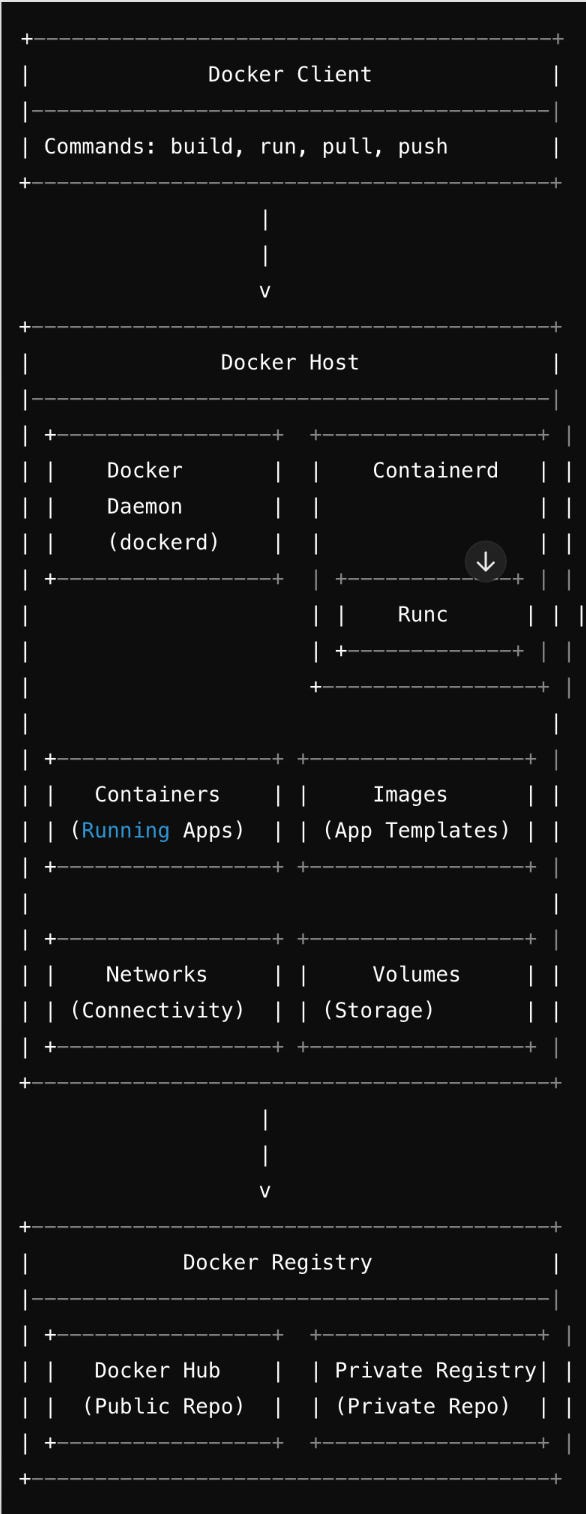





Thanks for sharing!
Best explanation